PDF documents are an essential part of many applications and websites. They are widely used for documentation, reports, invoices, etc. This article will show you how to create PDF documents using iTextSharp in a Blazor Server application.
iTextSharp is a .NET library that allows developers to create, manipulate, and extract data from PDF documents. It provides a simple API for creating PDF documents with advanced features like bookmarks, tables, and images.
What is iTextSharp?
iTextSharp is a free and open-source library for creating and manipulating PDF documents in .NET applications. It is a port of the iText library, a popular Java-based PDF library designed to provide similar functionality to .NET developers. iTextSharp allows you to create, read, and edit PDF documents and add text, images, and other elements to the document. It also supports advanced features such as encryption, digital signatures, and form filling. iTextSharp is widely used in .NET applications for generating PDF documents, such as reports, invoices, and other documents. It is a popular tool for developers because of its ease of use, flexibility, and ability to generate high-quality PDF documents with advanced features.
Step 1. Install iTextSharp
The first step is to install the iTextSharp library in your Blazor Server application. You can do this by using the NuGet Package Manager. Open Visual Studio and navigate to your project. Right-click on the project and select "Manage NuGet Packages". In the search box, type "iTextSharp" and select the iTextSharp package from the list. Click on "Install" to install the package.
Step 2. Create a PDF Document
Now, let's create a simple PDF document using iTextSharp. Add a new class file to your project and name it "PdfGenerator.cs". This class will define a method to create a PDF document.
In this method, we create a new document and PdfWriter objects. We then open the document, add a title and some text, and close the document.
Step 3. Call the PDF Generator
Now that we have created a method to generate PDF documents, we can call this method from our Blazor Server application. In this example, we will add a button to our Blazor Server application to generate a PDF document when clicked.
Open your Blazor Server application and add a new Razor component. Name it "PdfGenerator.razor". We will add a button to generate a PDF document in this component.
In this component, we add a button with an on-click event that calls the GeneratePdf method in the PdfGenerator class.
Step 4: Add a Download Link
Now that we have generated a PDF document, we need to add a download link to our Blazor Server application. In this example, we will add a link to the generated PDF document in the PdfGenerator component.
In this updated version of the PdfGenerator component, we add a variable called "pdfPath" that will hold the Path to the generated PDF document. We also add a conditional statement that displays a download link when the PDF document is generated.
In the GeneratePdf method, we set the value of the "pdfPath" variable to the Path of the generated PDF document. We use the Path. Combine the method to combine the current directory and the file name.
Output
TITextSharp is a powerful library that provides many advanced features for creating and manipulating PDF documents, and it is a great tool to have in your development toolbox. His article shows how to create a PDF document using iTextSharp in a Blazor Server application. We have created a simple PDF document with a title and some text, and we have added a button that generates the PDF document and a download link that allows the user to download the PDF document.



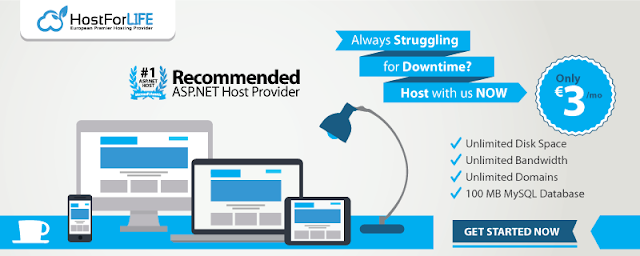







0 comments:
Post a Comment